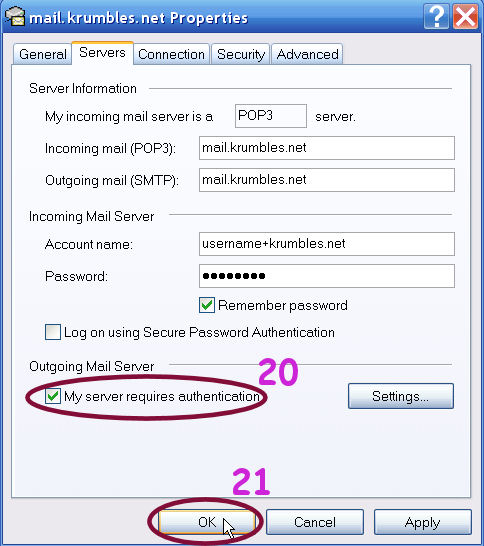1.) Click on Tools
2.) Select Accounts from the drop down menu
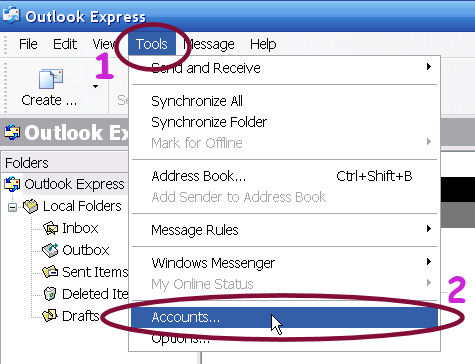
3.) Click on the Mail tab
4.) Click on the Add button
5.) Select Mail from the drop down menu
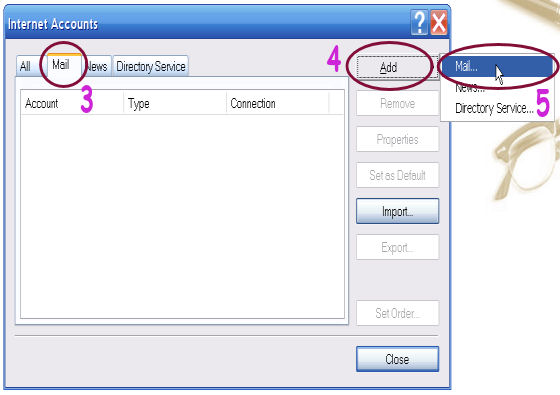
6.) Type in your name in
the Display name box
7.) Click the Next button
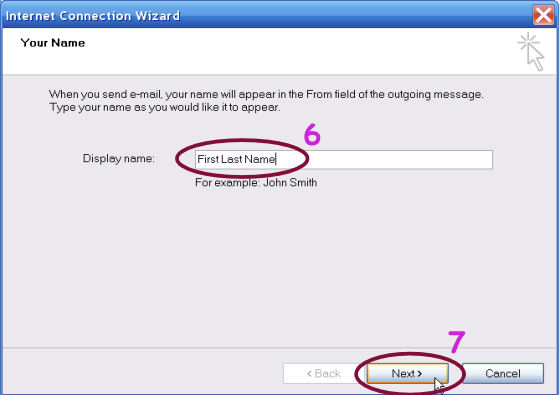
8.) Type in your Email address in
the form of username@krumbles.net,
for example krumbles@krumbles.net
9.) Click the Next button
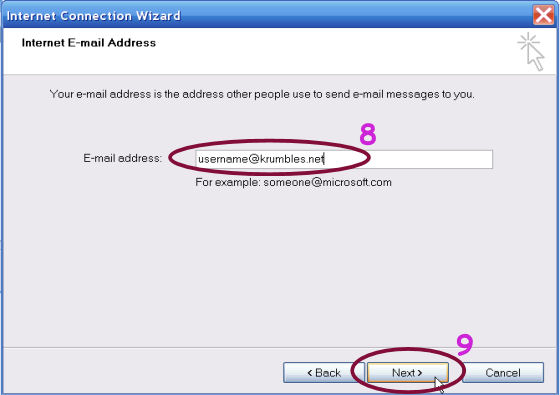
10.) In the My incoming server is a box
type in POP3
11.) For the Incoming mail (POP3,...) server box
enter mail.krumbles.net
12.) For the Outgoing mail (SMTP) server box
enter mail.krumbles.net
13.) Click on the Next button
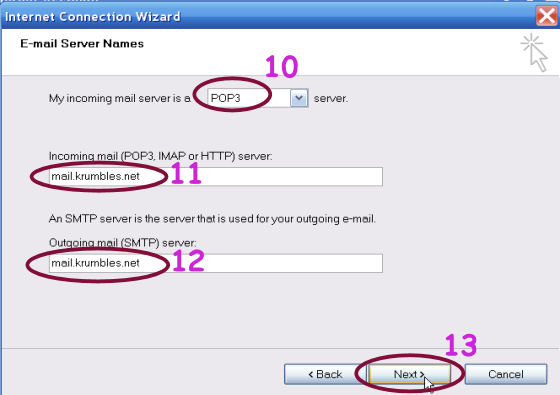
14.) In the Account name box type
in your username+krumbles.net,
where:
* your username is your email address before the @krumbles.net,
for example krumbles@krumbles.net would
be krumbles+krumbles.net for the username.
** be sure to use the plus (+)
sign
15.) Type in your password in the Password box
16.) Click on the Next button
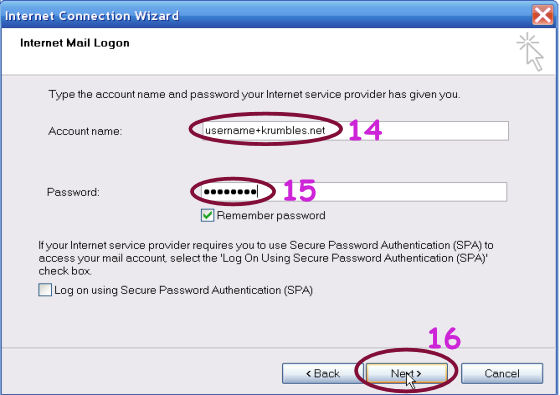
17.) Click on the Finish button
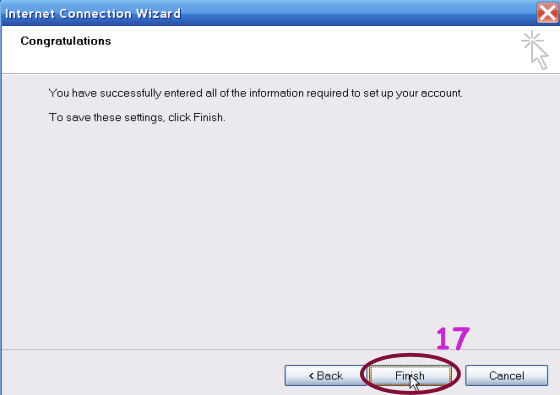
18.) Select the Mail tab
19.) Click the Properties button
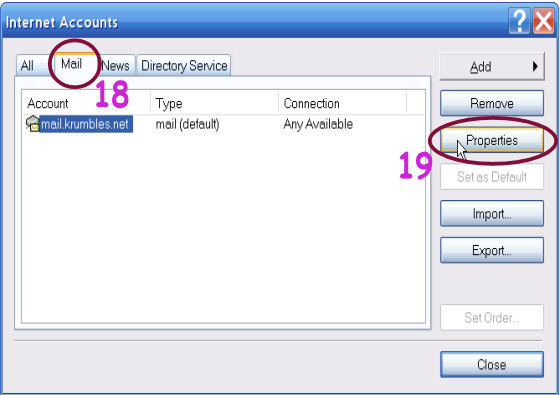
20.) Click the Servers tab, then
Checkmark the box for My server requires authentication
21.) Click on the OK button